E-Service Forms
|
An e-service generally involves filling in and submitting electronic forms online.
Some of these services are simple web forms, while others are structured services
progressing in stages.
In an e-service, you can fill in your data on your computer screen. Once you have
filled in the data, you can submit the form online. A successful submission will
return a confirmation page showing the time of submission and the submission number.
The data will be conveyed to the recipient over an encrypted connection.

|
|
Why choose SIDSOFTTechnologies for e-Service Forms?
-
Client identification

|
Some online public services require electronic identification. Depending on the
type of form involved, you can do this using a certificate card, online bank identification or
mobile certificate. The login procedure is always determined by the producer organisation
of the form in question.
|
-
Digital signature

|
Some online public services require attachment of a digital signature before submission.
You can do this using a certificate card, online bank identifiers or mobile certificate,
depending on the service.
There are also online forms that require the digital signature of two or more persons.
In such cases, the first person to sign the form should inform the second person
of the need to sign the form, and so on as necessary. The service will provide instructions
for users on how to add multiple digital signatures and will also notify users when
there are sufficient signatures. The form can then be submitted to the recipient
organisation.
|
-
Help texts

|
In e-services, there are often help texts for individual form fields; these are
shown in the status bar (the grey area at the bottom of the browser window) when
you move the mouse pointer over a form field.
|
-
Instructions

|
Many e-services have a link to instructions on how to fill out forms. The instructions
will open in a new browser window and can be kept open while filling in the form.
Instructions for filling out a form may run to several pages.
|
-
Checks and error messages
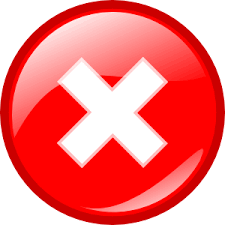
|
E-services often have built-in checks for form fields, for instance when moving
from one field to another or when submitting the form. If any data have been entered
in incorrect form, or if any of the required fields have been left empty, the service
will return an error message.
|
Tips for using e-services and web forms

|
- First read all the instructions related to the web form or e-service.
- Look through all the form fields and collect the information and material you will
need to fill in the form. Note that not all web forms save the data filled in as
you proceed; the data entered will not be submitted until you submit the form. In
some multi-part forms and services requiring electronic identification, data may
be saved for example when moving from one stage to the next. This is done on a user
session basis.
- Forms usually have required fields and optional fields. Required fields may be designated
by a *. Usually you cannot submit a form unless you have filled in all the required
fields.
- Read and check the data you have filled in before you submit the form.
- If possible, print out a copy of the filled-in form. E-services requiring electronic
identification may also have a personal archive where you can save your forms.
- If you need to alter the data you entered after you have submitted the form, contact
the organisation responsible for the form.
|
Filling a web form is not difficult. With this practice form you can try filling
out the form with different kinds of information.